[](https://marketplace.visualstudio.com/items?itemName=alefragnani.bookmarks)
[](https://marketplace.visualstudio.com/items?itemName=alefragnani.bookmarks)
[](https://marketplace.visualstudio.com/items?itemName=alefragnani.bookmarks)
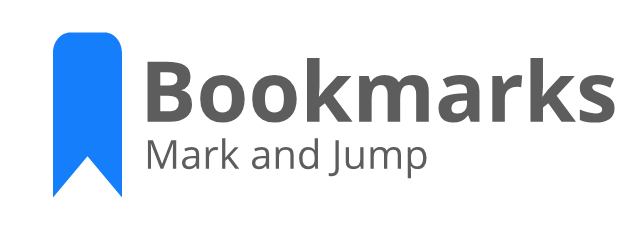
# What's new in Bookmarks 13.2
* New **Sticky Engine**
* Adds **Virtual Workspaces** support
* Adds **Workspace Trust** support
* Full **Remote Development** support
* Improved **Multi-root** support
* Adds **Cross-platform** support
* Improved **Side Bar** usability
# Support
**Bookmarks** is an extension created for **Visual Studio Code**. If you find it useful, please consider supporting it.
## Sponsors
 Eliminate context switching and costly distractions. Create and merge PRs and perform code reviews from inside your IDE while using jump-to-definition, your keybindings, and other IDE favorites.
Eliminate context switching and costly distractions. Create and merge PRs and perform code reviews from inside your IDE while using jump-to-definition, your keybindings, and other IDE favorites.
Learn more
 Improve your Bookmarks experience with Tabnine code completions! Tabnine is a free powerful Artificial Intelligence assistant designed to help you code faster, reduce mistakes, and discover best coding practices - without ever leaving the comfort of VSCode.
Improve your Bookmarks experience with Tabnine code completions! Tabnine is a free powerful Artificial Intelligence assistant designed to help you code faster, reduce mistakes, and discover best coding practices - without ever leaving the comfort of VSCode.
No more memorizing coding syntax, worrying about typos, neglecting to add that crucial comma, or even search for coding solutions online. Start reducing your development costs, deliver reliable code faster, and explore best coding practices.
Tabnine is trusted by more than a million developers worldwide.
Get it now
# Bookmarks
It helps you to navigate in your code, moving between important positions easily and quickly. _No more need to search for code._ It also supports a set of **selection** commands, which allows you to select bookmarked lines and regions between bookmarked lines. It's really useful for log file analysis.
Here are some of the features that **Bookmarks** provides:
* **Mark/unmark positions** in your code
* Mark positions in your code and **give it name**
* **Jump** forward and backward between bookmarks
* Icons in **gutter** and **overview ruler**
* See a list of all Bookmarks in one **file** and **project**
* **Select lines** and **regions** with bookmarks
* A dedicated **Side Bar**
# Features
## Available commands
* `Bookmarks: Toggle` Mark/unmark positions with bookmarks
* `Bookmarks: Toggle Labeled` Mark labeled bookmarks
* `Bookmarks: Jump to Next` Move the cursor forward, to the bookmark below
* `Bookmarks: Jump to Previous` Move the cursor backward, to the bookmark above
* `Bookmarks: List` List all bookmarks in the current file
* `Bookmarks: List from All Files` List all bookmarks from all files
* `Bookmarks: Clear` remove all bookmarks in the current file
* `Bookmarks: Clear from All Files` remove all bookmarks from all files
* `Bookmarks (Selection): Select Lines` Select all lines that contains bookmarks
* `Bookmarks (Selection): Expand Selection to Next` Expand the selected text to the next bookmark
* `Bookmarks (Selection): Expand Selection to Previous` Expand the selected text to the previous bookmark
* `Bookmarks (Selection): Shrink Selection` Shrink the select text to the Previous/Next bookmark
## Manage your bookmarks
### Toggle / Toggle Labeled
You can easily Mark/Unmark bookmarks on any position. You can even define **Labels** for each bookmark.

## Navigation
### Jump to Next / Previous
Quicky move between bookmarks backward and forward, even if located outside the active file.
### List / List from All Files
List all bookmarks from the current file/project and easily navigate to any of them. It shows a line preview and temporarily scroll to its position.

* Bookmarks from the active file only shows the line number and its contents
* Bookmarks from other files in the project also shows the relative path
## Improved Multi-root support
When you work with **multi-root** workspaces, the extension can manage the bookmarks individually for each folder.
Simply define `saveBookmarksInProject` as `true` on your **User Settings** or in the **Workspace Settings**, and when you run the `Numbered Bookmarks: List from All Files` command, you will be able to select from which folder the bookmarks will be shown.

### Remote Development support
The extension now fully supports **Remote Development** scenarios.
It means that when you connect to a _remote_ location, like a Docker Container, SSH or WSL, the extension will be available, ready to be used.
> You don't need to install the extension on the remote anymore.
Better yet, if you use `numberedBookmarks.saveBookmarksInProject` setting defined as `true`, the bookmarks saved locally _will be available_ remotely, and you will be able to navigate and update the bookmarks. Just like it was a resource from folder you opened remotely.
## Selection
You can use **Bookmarks** to easily select lines or text blocks. Simply toggle bookmarks in any position of interest and use some of the _Selection_ commands available.
#### Select Lines
Select all bookmarked lines. Specially useful while working with log files.

#### Expand Selection to the Next/Previous Bookmark or Shrink the Selection
Manipulate the selection of lines _between_ bookmarks, up and down.
## Available Settings
* Allow navigation through all files that contains bookmarks (`true` by default)
```json
"bookmarks.navigateThroughAllFiles": false
```
* Allow navigation to wrap around at the first and last bookmarks in scope (current file or all files) (`true` by default)
```json
"bookmarks.wrapNavigation": true
```
* Bookmarks are always saved between sessions, and you can decide if it should be saved _in the Project_, so you can add it to your Git/SVN repo and have it in all your machines _(`false` by default)_
```json
"bookmarks.saveBookmarksInProject": true
```
* Path to another image to be shown as Bookmark (16x16 px)
```json
"bookmarks.gutterIconPath": "c:\\temp\\othericon.png"
```
* Choose the background color to use on a bookmarked line
```json
"bookmarks.backgroundLineColor"
```
> Deprecated in 10.7: Use `workbench.colorCustomizations` instead. More info in [Available Colors](#available-colors)
* Allow bookmarks commands, (Toggle, Jump to Next/Previous), to be displayed on the editor contex menu (`true` by default)
```json
"bookmarks.showCommandsInContextMenu": true
```
* **Experimental**. Enables the new **Sticky engine** with support for Formatters, improved source change detections and undo operations _(`true` by default)_
```json
"bookmarks.experimental.enableNewStickyEngine": false
```
* Use a **workaround** for formatters, like Prettier, which does not notify on document changes and messes Bookmark's _Sticky_ behavior _(`false` by default)_
```json
"bookmarks.useWorkaroundForFormatters": true
```
> This workaround can be turned off if you are using the new Sticky Engine (setting above)
* Choose if the Side Bar should start expanded (`false` by default)
```json
"bookmarks.sideBar.expanded": true
```
* Choose how multi cursor handles already bookmarked lines (`allLinesAtOnce` by default)
* `allLinesAtOnce`: Creates bookmarks in all selected lines at once, if at least one of the lines don't have a bookmark
* `eachLineIndependently`: Literally toggles a bookmark in each line, instead of making all lines equal
```json
"bookmarks.multicursor.toggleMode": "eachLineIndependently"
```
* Choose how labels are suggested when creating bookmarks (`dontUse` by default)
* `dontUse`: Don't use the selection (original behavior)
* `useWhenSelected`: Use the selected text _(if available)_ directly, no confirmation required
* `suggestWhenSelected`: Suggests the selected text _(if available)_. You still need to confirm.
* `suggestWhenSelectedOrLineWhenNoSelected`: Suggests the selected text _(if available)_ or the entire line (when has no selection). You still need to confirm
```json
"bookmarks.label.suggestion": "useWhenSelected"
```
## Available Colors
* Choose the background color to use on a bookmarked line
```json
"workbench.colorCustomizations": {
"bookmarks.lineBackground": "#157EFB22"
}
```
* Choose the border color to use on a bookmarked line
```json
"workbench.colorCustomizations": {
"bookmarks.lineBorder": "#FF0000"
}
```
* Choose marker color to use in the overview ruler
```json
"workbench.colorCustomizations": {
"bookmarks.overviewRuler": "#157EFB88"
}
```
## Side Bar
The **Bookmarks** extension has its own **Side Bar**, with a variety of commands to improve you productivity.
| Single Folder | Multi-root Workspace |
|---------------|------------|
|  |  |
## Project and Session Based
The bookmarks are saved _per session_ for the project that you are using. You don't have to worry about closing files in _Working Files_. When you reopen the file, the bookmarks are restored.
It also works even if you only _preview_ a file (simple click in TreeView). You can put bookmarks in any file and when you preview it again, the bookmarks will be there.
# License
[MIT](https://github.com/alefragnani/vscode-bookmarks/blob/HEAD/LICENSE.md) © Alessandro Fragnani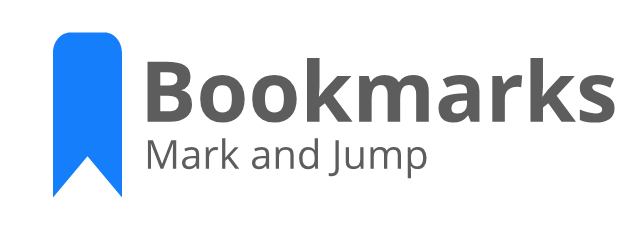



 Eliminate context switching and costly distractions. Create and merge PRs and perform code reviews from inside your IDE while using jump-to-definition, your keybindings, and other IDE favorites.
Eliminate context switching and costly distractions. Create and merge PRs and perform code reviews from inside your IDE while using jump-to-definition, your keybindings, and other IDE favorites. Improve your Bookmarks experience with Tabnine code completions! Tabnine is a free powerful Artificial Intelligence assistant designed to help you code faster, reduce mistakes, and discover best coding practices - without ever leaving the comfort of VSCode.
Improve your Bookmarks experience with Tabnine code completions! Tabnine is a free powerful Artificial Intelligence assistant designed to help you code faster, reduce mistakes, and discover best coding practices - without ever leaving the comfort of VSCode.